All Melbourne PC User Group Members now have Google Workspace – So What?
28/03/2023
Greg Eden, grege@melbpc.org.au
The transition is complete. Our email is working. Our johnsmith@melbpc.org.au accounts are functioning in Outlook or Thunderbird. All is well, thank you – the end.
But that is not the end, that is just the start. This article is a gentle introduction, we now all have Google Workspace for Non Profits accounts. One simple thing, for a start, is that we all have 30GB of cloud storage space on our Google Drives. A good place to accumulate a backup to our email. Simple, just leave your email on the server as well as downloading a local copy to Outlook, 30GB is a lot of email. Better still forget local clients and use GMail in a browser, especially Google Chrome. Then we can add the simple integration of email across all our devices.
janesmith@melbpc.org.au operates as any other GMail account. So on any Android phone or tablet just add your account to the GMail app. Voila, notifications on your phone when a new email arrives. Access to your email anywhere. On your notebook, on your desktop, on your tablet, on your phone. Now you have the same email on everything. Changes to one is changes to all, for those who eschew local clients like Outlook and just use Gmail in the browser. If you think GMail is lacking in features you have not looked hard enough. Gmail can be extended in a myriad of ways, by extensions, by scripts and many settings in the Settings.
There is a whole ecosystem of apps and services that you can use and they automatically sync across all your devices. Calendar, of course. Word Processor, yep. And it includes a grammar checker and voice dictation. Spreadsheet, of course. Is it the same as Excel? No, there is some learning to do although simple functions are, well, simple. Presentations? Google Slides. How about notes? Yep, Google Keep. Write a note on your computer and read it on your phone. Google Chat for messaging, Google Meet for online meetings, Google Translate, Duo for Video Calls. Then there are functions like Google Photos that work on the desktop, as well as your phone. Did you know it has a built-in scanner function? Scan a document on your phone through Google Drive and a few seconds later you can access it on your computer. Do not spend money on OCR. Just upload a jpg, png or a PDF to Google Drive. Right click on the file and select Open With then Google Docs. Want to copy an old photo? Just add the Google Photoscan app to your phone. It takes a bit of practice, but it can give very good results if you use natural light. And it will sync to your Google Photos and be available on your computer just like that.
How do we access all these wonders? Just open GMail in Google Chrome on a computer and click on the nine dot menu at the top right and you will get
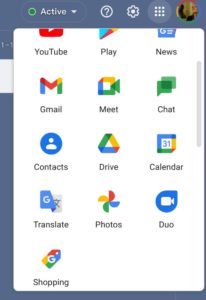
Scroll some more
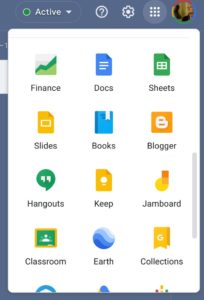
And more
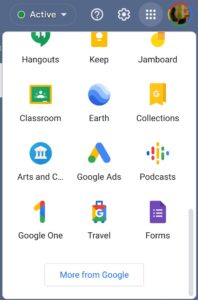
If you click on More from Google you end up at this page and it will list a mind boggling array of apps and services. https://about.google/intl/en-GB/products/?tab=mh#all-products
Real time document sharing is built in. Very handy for collaborative projects. There is also an offline mode in Google Chrome. Many functions require an Internet connection, for example Grammar Checking, but basic typing of a document or an email can continue if the Internet drops out or is not available. Once back online it will all sync across devices and the extra functions are then available. But you do need to set up offline mode in the settings.
Next month I will start a series called Using Google Workspace. First up a “how to” to scan a document with your phone and then convert it to text, even if it is in a foreign language. Part two will be a bit more complex and it will show how to set up automatic scrubbing of useless mail in Gmail via Google Scripts. In the coming months we can explore the many features of Google Workspace. Much of this also applies to your personal Google accounts, not just Workspace.
